The operating system freezes, error messages flood the system, or certain services no longer start, or registry entries are corrupted or missing. A corrupted Windows installation is unsightly and annoying. However, with just a few steps, the system can often be made operational again and errors can be resolved.
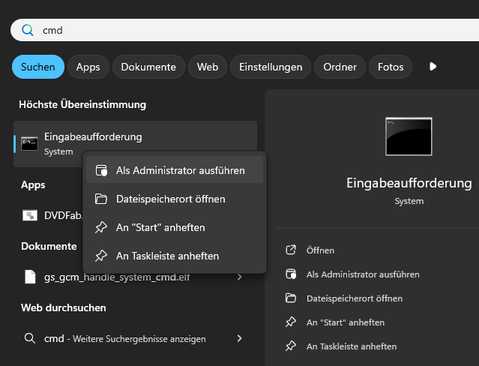 All you need to do is launch the "cmd" -command promt with administrative privileges and enter a few simple commands. To do this, right-click the command prompt from the Windows Programs menu and select "Run as administrator" from the context menu. If you don't want to search for the tool, you can enter "cmd" in the search box that appears; the command prompt will then be displayed.
All you need to do is launch the "cmd" -command promt with administrative privileges and enter a few simple commands. To do this, right-click the command prompt from the Windows Programs menu and select "Run as administrator" from the context menu. If you don't want to search for the tool, you can enter "cmd" in the search box that appears; the command prompt will then be displayed.
SFC
The "sfc" command stands for System File Checker and is a system tool for checking and repairing corrupted or missing system files. This tool verifies the integrity of all protected system files and replaces incorrect versions or missing components with the correct Microsoft file formats. The command is extended with the "scannow" parameter. This allows a repair attempt to be initiated by entering and confirming the command chain (Enter/Return).
C:\Windows\System32>sfc /scannow
The automated program will provide you with a complete report after a few minutes, including the repaired units. If errors were found and resolved, restart your operating system.
DISM
The "dism" command stands for Deployment Image Servicing and Management and has been part of the command syntax since Windows Vista. The command is used to list, install, uninstall, configure, and update features and packages in Windows images. Which commands are applicable depends on which image or installation is being serviced and whether the system is an offline or online image. The "/Online" parameter confirms the running operating system as the target. The "/cleanup-image" parameter specifies that cleanup or recovery operations should be performed on the system. The "/RestoreHealth" argument initiates the repair process. Enter the command at the command prompt that you started with administrative privileges and confirm your entry with the Enter key.
C:\Windows\System32>dism /online /cleanup-image /restorehealth
Once completed, you'll see a report. The dism command also allows you to check beforehand whether the resources need to be repaired.
dism /online /cleanup-image /scanhealth
Microsoft Windows checks the component store for corruption. After a few minutes, you'll receive a report.dism /online /cleanup-image /checkhealth
After a few minutes, you will receive a report showing whether there is any damage and whether it can be repaired.
The powerful dism command can do even more. If you receive an error message stating that repair files could not be found, you can specify a medium (CD path, image path) that contains them.
>dism /online /cleanup-image /restorehealth /source:c:\test\mount\windows /limitaccess
The "/source" parameter can point to a local source, such as a Windows installation CD. The /limitaccess option is used to exclude the Windows Update feature online.
After completion you should restart the operating system.
