In computer terms, an emulator is a program that can replicate another system. For example, the Windows program MEmu(play), which is available as freeware for Microsoft Windows operating systems, is a good example. It simply emulates the Android operating system of a smartphone on your home computer. The system is modeled after the Android operating system you already know from your smartphone.
Testet on: Windows XP, Windows Vista, Windows 7, Windows 8, Windows 10
- Current version: 9.0.5

- Lizenz: Freeware
- Sprache: Multilingual
- Manufacturer: Microvirt
- Donwload size: about 132 MB
💾 MEmu - Android Emulator for Windows
You can install services within the emulated Android system using the installation package (*.apk) or the included Google Play store. Just as you're used to doing on your smartphone. The application possibilities are diverse. The program window after installation:
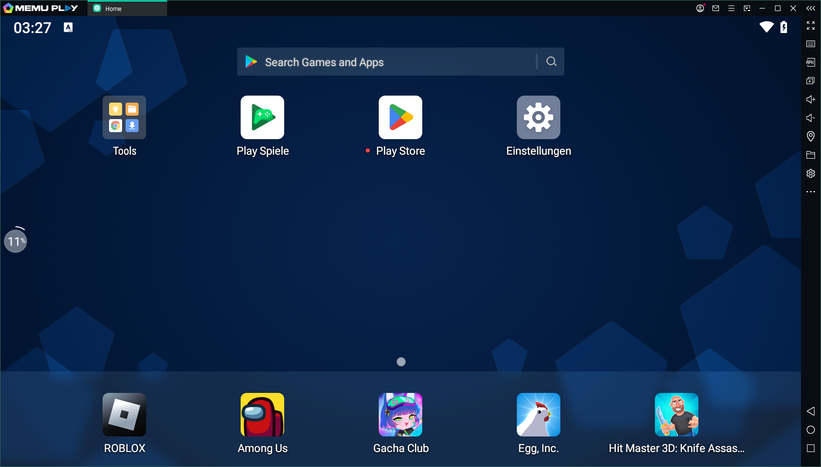
Of course, the manufacturer hasn't missed the opportunity to include app "recommendations." You should also expect some advertisements.
The view can be adjusted horizontally or vertically. The tool offers a key mapper for keyboard and mouse; unlike phones or tablets, you always have your external mouse and keyboard at your disposal.
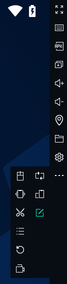 You can expand the integrated program menu on the right side by clicking on the three dots [...]. Here you will find additional options such as volume control, file explorer, APK file installation, and full-screen control, such as📱
You can expand the integrated program menu on the right side by clicking on the three dots [...]. Here you will find additional options such as volume control, file explorer, APK file installation, and full-screen control, such as📱
- Macro Recorder: Record settings and repeat them later at the touch of a button.
- Screenshot: Take a screenshot of the current desktop.
- Screen Orientation: Simulate a smartphone, even in portrait mode.
- Shake Function: Simulates the rapid movement of a phone.
- Reboot Function: Restart the Android system.
📌 Depending on the amount of RAM or processor efficiency available, performance may slow down. Emulators are often resource-intensive.
📌 If you have a webcam on your system, you can use your integrated webcam as if it were your smartphone's camera. This is especially useful if you want to use Android telecommunications apps for video calls or chats. 📹
📌 You can access full-screen mode using the corresponding menu key or the [F11] key on your keyboard. You can exit full-screen mode by pressing the Escape key [ESC] or [F11] again on your keyboard.
