Joomla (pronounced Joomla!) is a free web content management system (WCMS) licensed under the GNU General Public License. The web software is therefore open source and free for users, even for commercial users. Joomla is one of the most widely used content management systems in the world, after WordPress.
[below: Joomla! trouble-shooting]
Over time, approximately 8,000 extensions (both paid and free) have been released for Joomla!, allowing the website system to be expanded almost limitlessly to meet all needs. The Joomla! landscape also offers extensions such as shop and marketing systems, forums, chat and shout features, and statistics and collection extensions. The system has been downloaded millions of times over the years and is available and installable in numerous languages. The system and its web content can be operated in multiple languages.
Joomla! is primarily written in the PHP scripting language and requires a database system (MySQL, MariaDB, or PostgreSQL). It also requires a web server that supports PHP, which is now standard with web hosting services. The installation routine usually takes no more than 1-2 minutes. The system can be installed with sample data, giving the user a quick overview of the system's features. You can download the system from the provider's website and install it on your web storage. Many web hosts provider also offer automatic, one-click installation of the Joomla! system in their administration area. Ask your technical provider about this.
- The Joomla! web content management system is particularly suitable for:
- Corporate websites, portals, intranet systems, and extranet systems
- Private homepages and small business websites
- Blogs, online magazines, publication sites, and editorial content
- E-commerce, e.g., online shops and sales sites
- Reservation systems
The system is divided into a front-end (accessible to site visitors) and a back-end (intended for administrators/managers/editors). Here, you can quickly create websites, categories, and sections, as well as view menu items and page layouts and statistics. With the latest system developments, the content management system offers information and installation of available updates, extensions, and templates from the back-end, along with numerous other conveniences.
Joomla! download on the operator's website ![]() Joomla! - Efficient and secure web content management system (WCMS)
Joomla! - Efficient and secure web content management system (WCMS)
The Joomla administration and visitor area
The Joomla! administration level (partial excerpt):
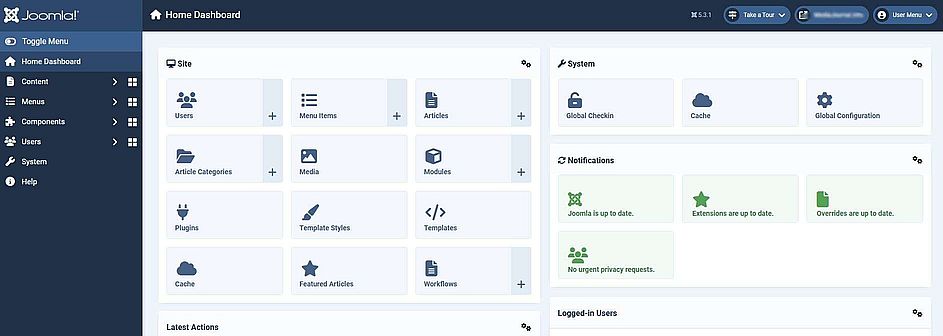
The possible appearance of the actual website after installation with sample content (partial excerpt):
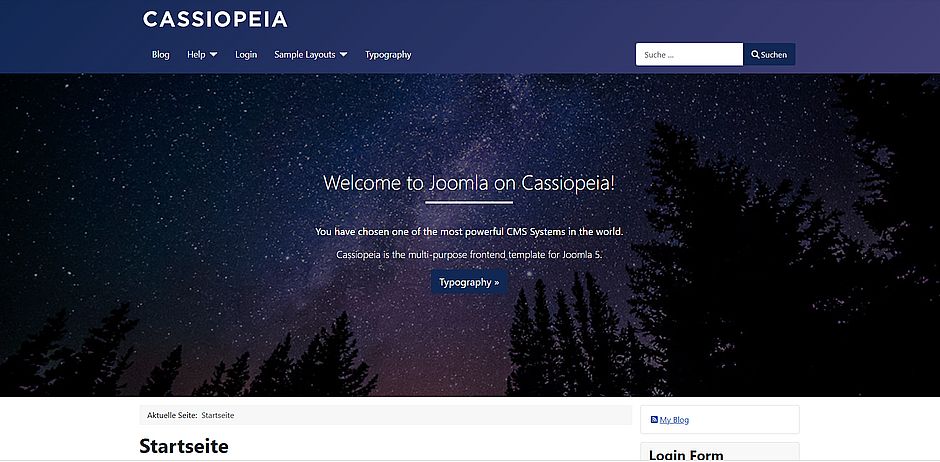
JOOMLA! Trouble-Shooting
Of course, using this system also brings with it some questions. There are numerous support forums in the Joomla! community that offer assistance in using this software. Some of these points are addressed here:
How to install/uninstall extensions/components in Joomla?
How to sort the web links of the Web Links extension?
How can I change the page language (frontend) and the administrative language (admin area)?
Which Cookie Consent Plugin can I use for Joomla!?
Can deactivating modules or plugins cause Joomla to crash completely?
Can modules be inserted on individual post pages?
How to install/uninstall extensions/components in Joomla?
To remove components from Joomla!, go to the admin panel in the administration area and select System > Manage > Extensions. Now, select the desired extension with a check mark and select the "Uninstall" option. A message will confirm the deletion in Joomla!.
If there are too many extensions in the list, you can use the search field (enter the name of the extension you want to delete here) to minimize the list display.
You can also install new extensions from the web catalog or from a directory under System > Manage > Extensions. In addition to catalog illustrations, the web catalog also offers a search function.
*tested with Joomla v. 5.2
How can I change the page language (frontend) and the administrative language (admin area)?
To do this, go to the administration area of your Joomla installation. Navigate to the subsection: Languages. Here you can define any installed language as the "default." The current language is marked with an asterisk in the list. The frontend and backend are listed separately. For independent configuration, select the area (Site/Admin) for which you want your language to be defined as the default from the dropdown menu above.
Please also note that you can select a default language for both the frontend and backend in the user settings. If, as an administrator, you want the frontend or backend to be displayed in a specific language, you must also define this as the default for the respective user in the administration area.
*tested with Joomla v. 5.2
Favicons are typically at least 16x16 pixel images that are displayed in browser tabs, among other things, and thus represent a unique, recognizable icon. The *.ico file format can be created using various online and offline graphic tools. To use a custom favicon.ico for your Joomla site, copy the file of the same name into the template path: /joomla_installation_directory/templates/<used_template>. Refresh the browser page with the F5 key and check if the current tab displays your logo. If not:
For some templates, the path to the favicons is: /joomla_installation_directory/media/system/images/ and /joomla_installation_directory/media/templates/site/TEMPLATENAME/images. Check this directory for files named accordingly. If so, overwrite the existing file with your created logo.
Logos can also be in *.svg (Scalable Vector Graphics) format. This is a data type that contains text-based, XML-based vector graphics. Numerous Joomla templates also use this format. Therefore, the files favicon.svg, favicon-joomla.svg, and favicon-joomla-pinned.svg also appear in these directories. You can create or convert this type of icon using programs such as LNKScape, which is available as an open source program in numerous languages.
*tested with Joomla v. 5.3.1
Which Cookie Consent Plugin can I use for Joomla!?
You can use the n3t Cookie Consent plugin. The download is free. In addition to adapting to the design of your website, the plugin offers extensive configuration options. It offers multilingual support and an integrated cookie scanning function that already provides relevant cookie information requiring consent. Using the basic functions is relatively easy for an experienced website administrator. The plugin is delivered in English. --> n3t Cookie Consent - Plugin for Joomla! CMS
*testet with Joomla v. 5.2
How to sort the web links of the Web Links extension?
To do this, simply locate the web link category you created. Under the "Published" column in the category overview, you'll see the number of entries assigned to the category. Left-click on this displayed number. The category will now open, and the individual entries will be displayed in the order they appear on the website. If the three dots are grayed out (you can use the mouse to position the link as desired), that's no problem. If you want to change this, click on the small arrows in the second "Order" column. The three dots in each row should now be black. Simply right-click and drag the link to the desired location.
*tested with Joomla v. 5.2
Can deactivating modules or plugins cause Joomla! to crash completely?
Yes. Either if it's a core module or a plugin. Due to the numerous extensions available in Joomla!, this can certainly mean changing dependencies. For example, accidentally deactivating a plugin called "Behavior - Backward Compatibility" once caused a complete crash of the Joomla administration layer (backend), while in another Joomla installation this had no consequences. The backend displayed the error "JTable not found" and no menu item was available.
But no problem, what is enabled and what isn't is anchored in the Joomla! database (e.g. MySQL). Anyone who has access to their database with a database management tool (e.g., PhpMyAdmin) can then manually activate it if the backend is no longer accessible.
For new Joomla! versions, the database table db-prefix_extensions is responsible for plugins and modules. In this table, there is a column called "enabled." A value of "1" means enabled in the column, while a value of "0" means disabled. You can easily orient yourself using the "name" column, which displays the corresponding name row by row for modules and plugins. To stay with the example mentioned, manually changing the value "0" to "1" in the enabled column for the plugin named "plg_behaviour_compat" (list name: "Behavior - Backward Compatibility") solved the problem. Since most of the values in the enabled column should be set to "1" anyway, it's not a problem if the name of the plugin or module is unknown. There should only be a few positions that are disabled, which provides a good way to narrow down the search for the corresponding module or plugin in this table.
*tested with Joomla v. 5.3.1
Can modules be inserted on individual post pages?
Yes. You need an extension to do this. A free extension for this is Modules Anywhere from Regularlabs. This extension can be easily installed from the Joomla! administration web catalog. When enabled, a module can be inserted anywhere. If you use the TinyMCE text editor, the menu under CMS Content is usually expanded with a corresponding list entry. Of course, you can also insert a module manually using the following line of text:
where MODULENAME is the title of the module in the list. The addition showtitle="false" prevents the corresponding module title from being displayed on the page. The desired module should now appear at the desired location in the post.
*testet with Joomla v. 5.3.1
